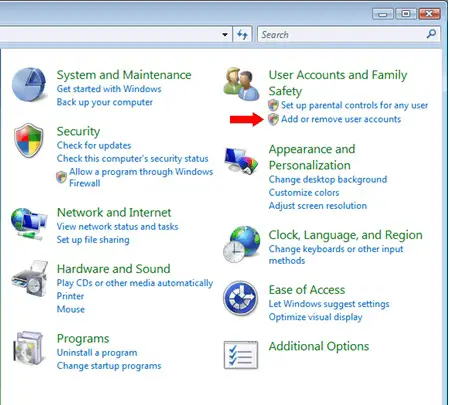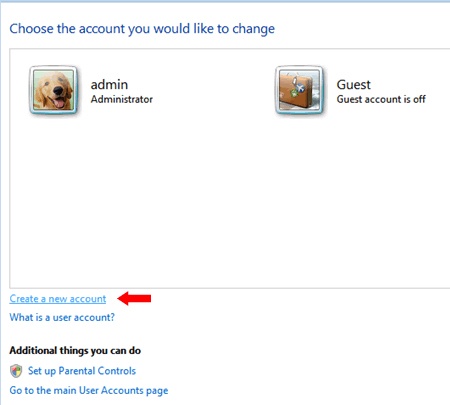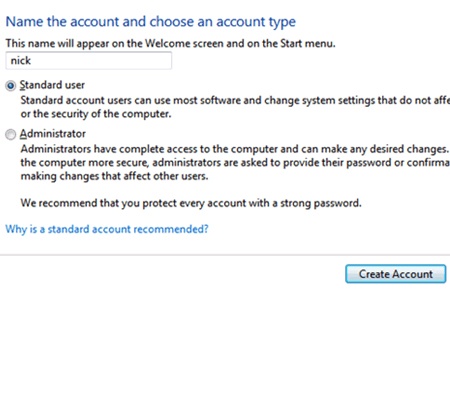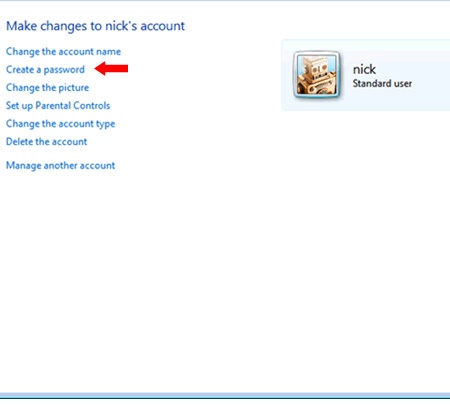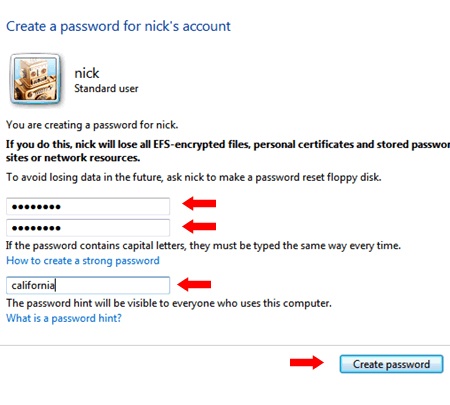This tutorial was written by Nick Zara. For similar articles visit Nick’s Windows Vista help, tutorial and tricks website. If you would like to become a guest blogger on TeamTutorials.com please contact us.
If your computer is used by other people, it may be a good idea to create some user accounts so that you can protect your personal data. By creating user accounts, you allow users to access only certain resources, like certain folders, applications and so on. Apart from having a good firewall and an antivirus, creating separate accounts for each user is a great way to increase your network security. Here’s how to create a new user account in Windows Vista:
Click on the Start orb – go to Control Panel – choose Add or Remove User Accounts
Click on Create new account
Type the name of the account and choose between a Standard user or an Administrator. The difference between the two is that the Administrator has access to all of the resources and can modify the settings for all users, while the Standard user has access to most of the resources and can only modify his/her settings.
Click Create Account
Now that the account is ready, we need to assign it a password. Click on the new account and select Create a password
Fill in New password, Confirm new password and Type a password hint fields and click Create password.
Of course you can take this further and change a user’s picture, set up parental controls and even delete an account but we’ll talk about this some other time.
This tutorial was written by Nick Zara. For similar articles visit Nick’s Windows Vista help, tutorial and tricks website. If you would like to become a guest blogger on TeamTutorials.com please contact us.
Johnathan Ward is an experienced developer and consultant that writes tutorials to help other developers. In his day job, he is an IBM Watson Consultant with several years of experience deploying and customizing Watson Explorer solutions.