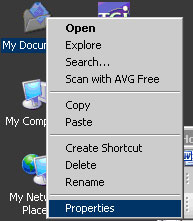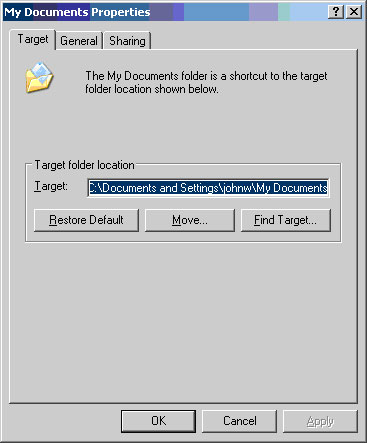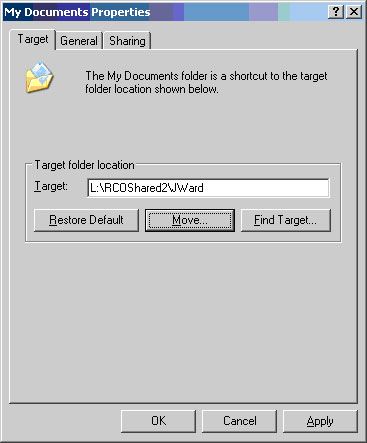How to Point you’re My Documents folder to another location.
We have a network storage drive at work, which is backed up nightly. Since I started I have been saving all my documents on the local pc and then moving them to the backup server. I decided that there had to be a better way, so I mapped the My Documents folder to my backup folder on the companies network storage server. It is very simple to do. You can also map to a different local drive or folder. This technique can be applied to the My Documents, My Pictures, My Movies, and My Video folders as well.
Right click on the My Documents Icon and select properties
The folder properties will be displayed. Notice that the target (C:\Documents and Settings\username\My Documents) is the default windows target. This is useful if you want to change back.
Now select the “Move..” button and choose the folder you want to use as you’re My Documents folder. I selected the L:\ drive on my computer, which is a mapped network drive.
If you would like to return to the default settings, for any reason, click the Restore Default button. The folder is now mapped to my network share. Select apply to save the changes. Remember, this can be applied to the My Documents, My Pictures, My Video, and My Music folders on your computer also. The steps are the same.
Johnathan Ward is an experienced developer and consultant that writes tutorials to help other developers. In his day job, he is an IBM Watson Consultant with several years of experience deploying and customizing Watson Explorer solutions.